Playing with Visual Studio Code
Visual Studio Code
After I downloaded the VSC on my mac, the installation is done imediately, and once you have the editor installed, some of the language support is already built-in such as the javascript syntax highlight, auto-complete. One of the features I really like is that when you open a file you can use the url from a github repo, you put in the url and VSC will clone all the associated folders for you and you will have the full project tree ready in your editor.
And if you are doing front-end web develop using angular, react or vue, you can also download packages to VSC, and start doing front-end development using the built-in localhost web-server to see your UI appearance and testing or debugging on the functionalities using the chrome-debugger extension or some other extensions.
Features
To find a file or a string in your project you can simply just go to the search tab, and type in the key word you are searching and then the result will be listed in detail.
 To add new packages to VSC, you can go to the extension tab placed on the bottom of the left panel, and you can type in the specific package name or related key word, VSC will find relevant resource online and you can choose which extension you want to add. Notice on the bottom left panel there is the recommended package that you can add. Those packages are very helpful, for example the chrome debugger which allows you to debug your JavaScript code in the Google Chrome browser.
To add new packages to VSC, you can go to the extension tab placed on the bottom of the left panel, and you can type in the specific package name or related key word, VSC will find relevant resource online and you can choose which extension you want to add. Notice on the bottom left panel there is the recommended package that you can add. Those packages are very helpful, for example the chrome debugger which allows you to debug your JavaScript code in the Google Chrome browser. You can also split the editor view to many views to make it easier to look at multiple files at the same time. This can be simply done by clicking on the second button on the top-right corner.
You can also split the editor view to many views to make it easier to look at multiple files at the same time. This can be simply done by clicking on the second button on the top-right corner. Chrome debugger tool extension
 One of the coolest extension from Visual Studio Code is the Chrome debugger. It allows you to debug your javascript code in Chrome browser. Once you download the extension, you need to configure your launch config file(specify which port your local web server are listening on as well as the url), Then you need to manually start your web server, for my case since I already have the angular-cli package set up, I can just run ng-serve in the terminal inside VSC and start the local server. the rest of the work is just open your debugger in VSC and start debugging.
One of the coolest extension from Visual Studio Code is the Chrome debugger. It allows you to debug your javascript code in Chrome browser. Once you download the extension, you need to configure your launch config file(specify which port your local web server are listening on as well as the url), Then you need to manually start your web server, for my case since I already have the angular-cli package set up, I can just run ng-serve in the terminal inside VSC and start the local server. the rest of the work is just open your debugger in VSC and start debugging.
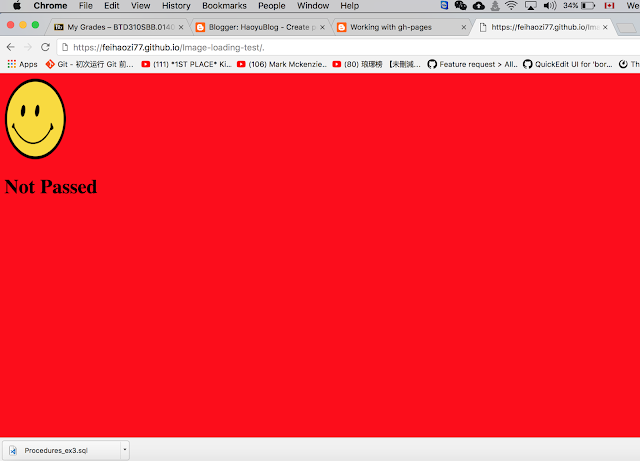
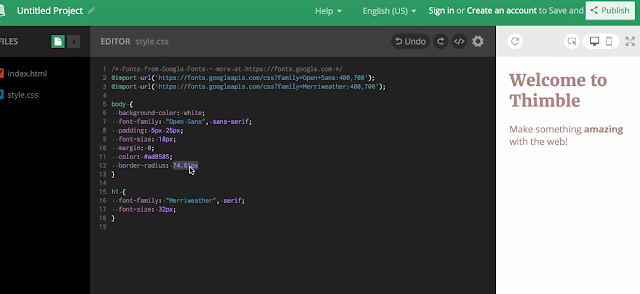
Comments
Post a Comment